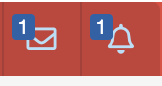To interact with this forum, start by exploring the different categories and already asked questions. If you would like to post a new question, create an account, identify the category that best fits your question, and post. To help keep the forum organized, we ask you to include “tags” in your post. On the main page of the forum some of the popular tags are displayed, but this is not an extensive list and any word related to your question can be used as a tag. Additionally, we ask that after posting a question, you mark the answer you found most helpful as the solution by clicking the checkmark to the right of the answer.
If you are able to answer a question, make an account and reply to the post. To ensure the quality of posts and responses, members are encouraged to upvote or downvote the comments within the post.
If you wish to stay informed about the content shared on this forum, below are some options available for receiving updates. Upon creating your account, you are automatically subscribed to some of the notifications described below. Please check in your account preferences if you would like to update your notification settings.
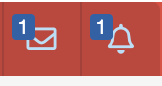
If you are able to answer a question, make an account and reply to the post. To ensure the quality of posts and responses, members are encouraged to upvote or downvote the comments within the post.
If you wish to stay informed about the content shared on this forum, below are some options available for receiving updates. Upon creating your account, you are automatically subscribed to some of the notifications described below. Please check in your account preferences if you would like to update your notification settings.
- You can “watch” a category or thread. This feature allows you to receive emails when something is posted in a category or thread of interest.
- To receive these emails, navigate to the category or thread and click the “watch” button towards the top right of your screen. You will then be able to indicate that you would like to receive email notifications.
- You can receive “news and update emails.” These are emails sent by the administrator account related to news about the forum. This feature will be used sparingly, if at all, by the staff team.
- To receive these emails click on your account name and select “Preferences.” Under email options, ensure that the first checkbox is checked. If you do not want to receive these emails, uncheck the box.
- You can receive “activity summary emails.” These are emails that will provide you with a summary of the new content on the forum if you have been inactive for one week.
- To receive these emails click on your account name and select “Preferences.” Under email options, ensure that the second checkbox is checked. If you do not want to receive these emails, uncheck the box.
- You can receive emails when a new conversation is started or when you receive a direct message.
- To receive these emails click on your account name and select “Preferences.” Under email options, ensure that the third checkbox is checked. If you do not want to receive these emails, uncheck the box. Regardless of whether or not you receive emails, you will see that you have a direct message when you enter the forum due to a notification icon on the envelope symbol located next to your account name (an example is shown below on the left).
- You can receive notifications whenever someone performs an action that you wish to be alerted about, such as mentioning you in a post. The alerts consist of a notification icon on the bell symbol located next to your account name (an example is shown below on the right).